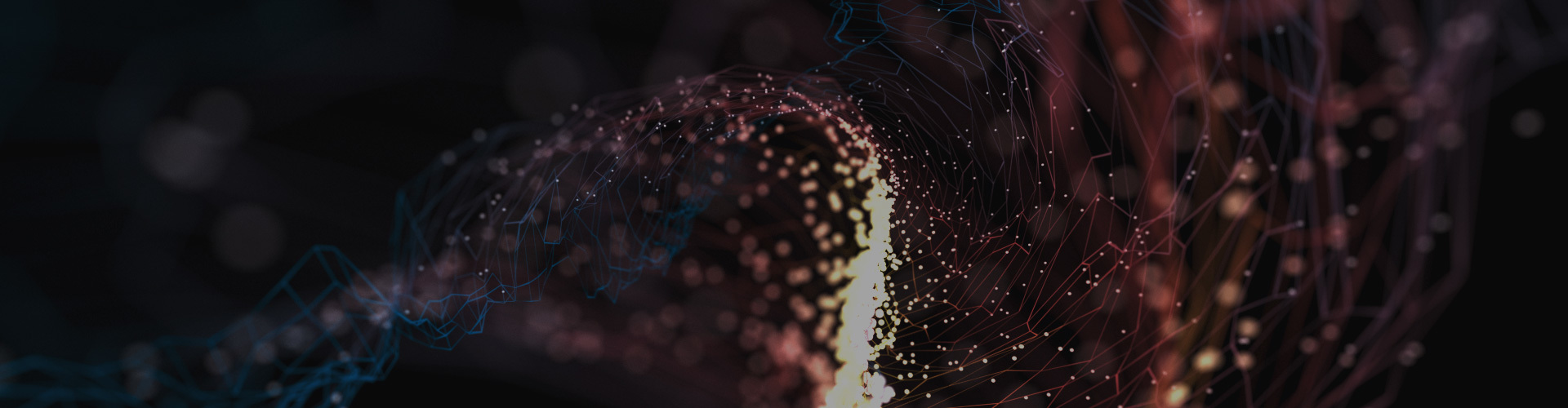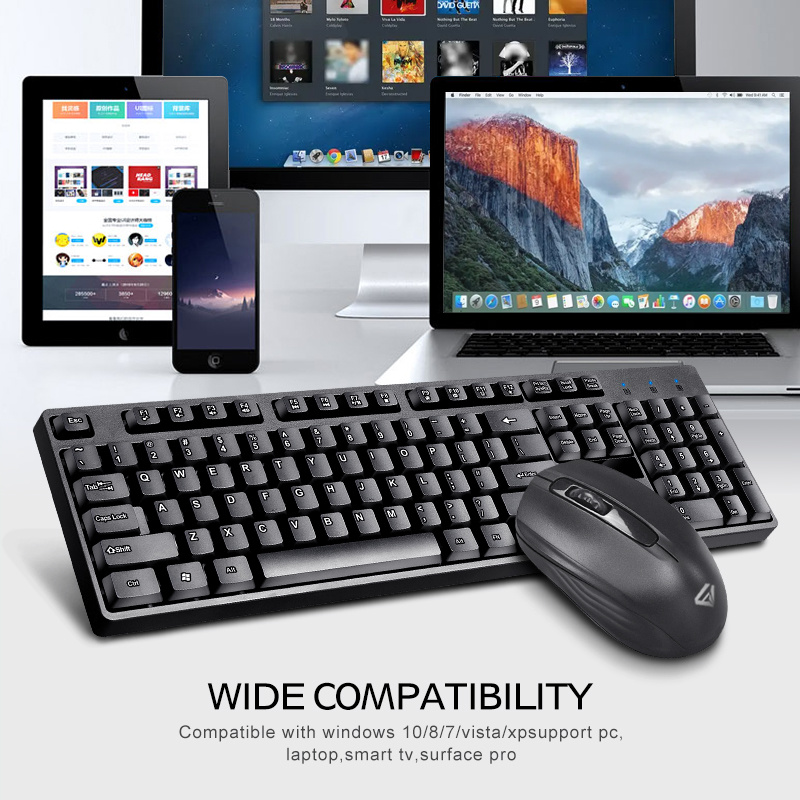Keyboard and mouse combination shortcuts
Release time:
2022-06-14
1. Keyboard and mouse combination to quickly select a range of cells
Hold down the Shift key, move the mouse to the edge of the active cell/range, double-click the edge of the active cell (range) when the mouse click turns into a four-directional arrow, you can quickly select the active cell range to this row or this column until the next blank cell.

2. Keyboard and mouse combination to select contiguous range of cells
The combination of keyboard and mouse selects the starting cell of the cell first, then press and hold Shift, click the last cell of the target cell range, and a rectangle with the starting cell as the upper left corner and the last cell as the lower right corner will be selected. area.
3. Keyboard and mouse combination to insert cells
Keyboard and mouse combination Hold down Shift, drag the fill handle, move the cell across the worksheet, move the mouse to the edge of the cell range, hold down Alt and drag the mouse to the label of the target worksheet and then to the target area and release the mouse.
4. Keyboard and mouse combination to change the order of cells
Hold down Shift, move the mouse to the edge of the cell range and drag the cell to the target cell.
RELATED NEWS

 get a quote
get a quote